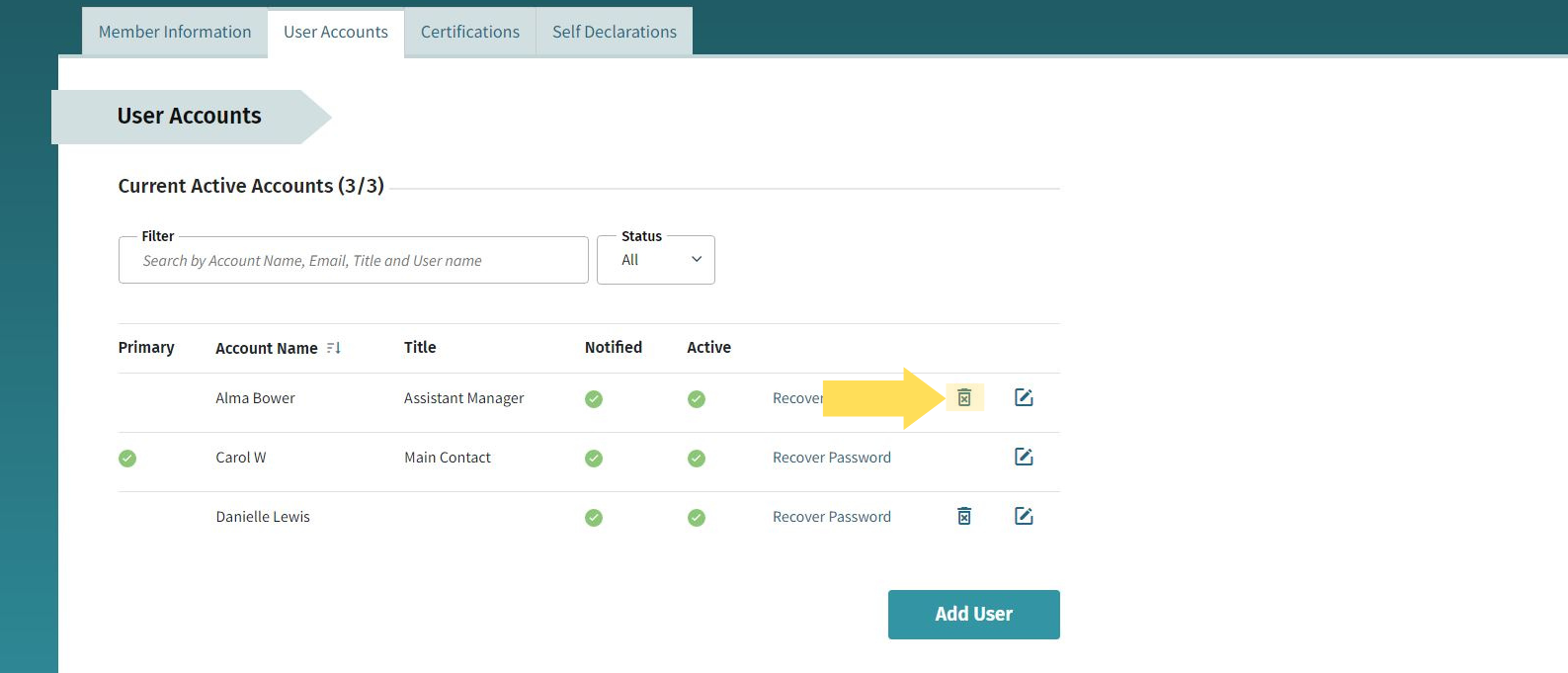Adding Free Users
1. From your Dashboard click on the name in the top right corner. From the drop-down select ‘Account’.
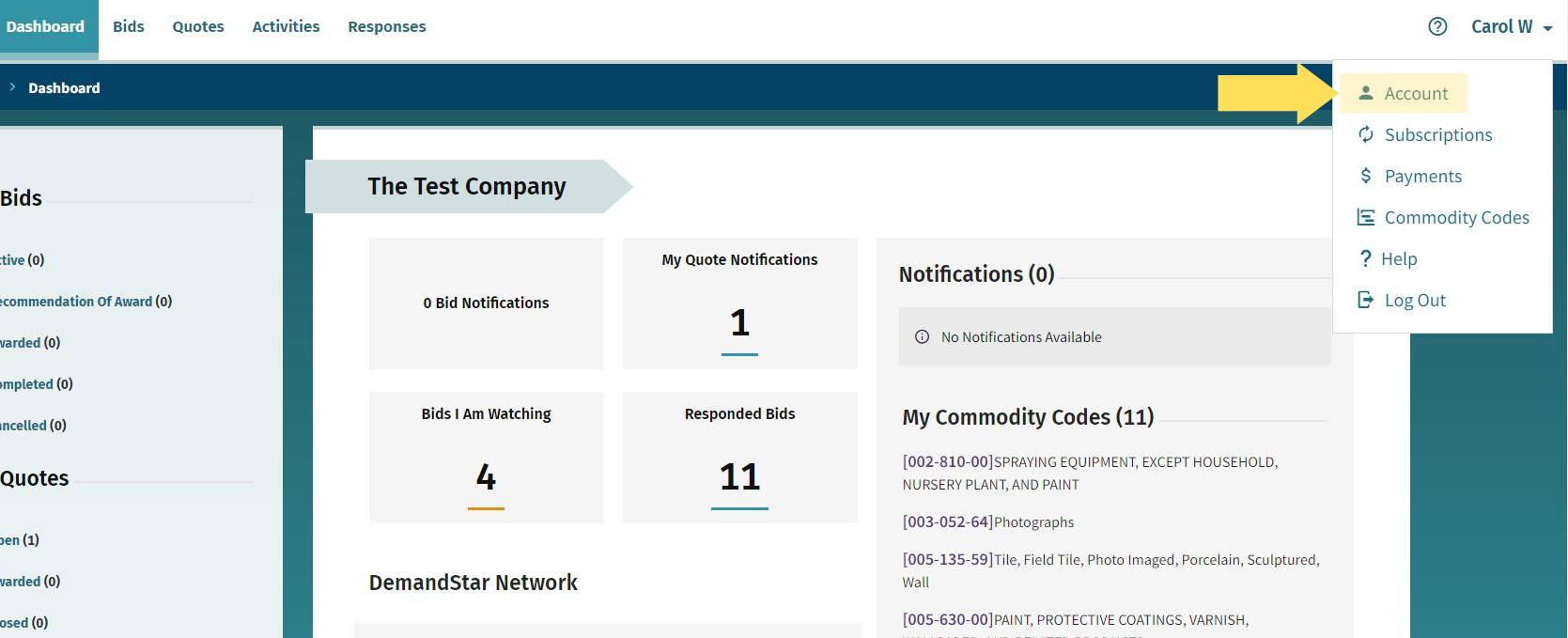
2. Select the user accounts sub-tab. If you are the main user you will see a button to add new users.
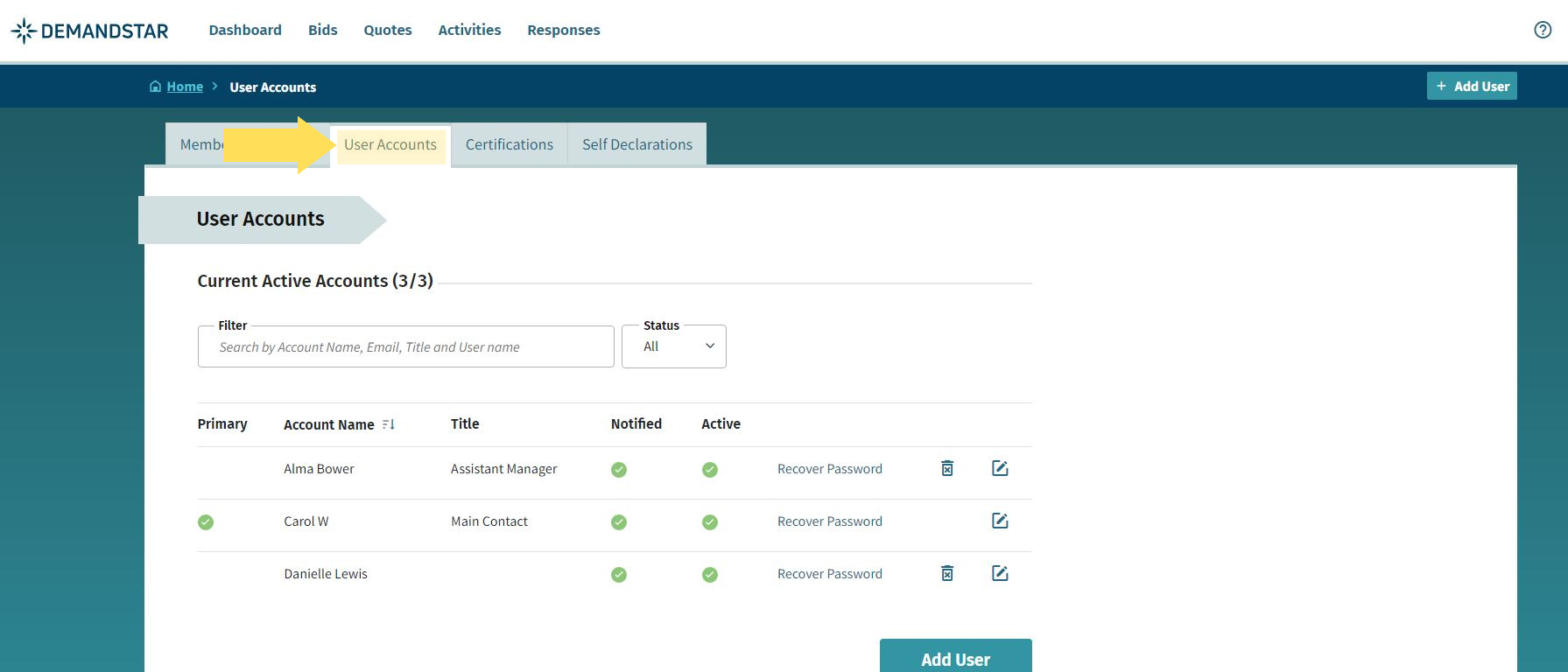
3. Click the Add User Button.
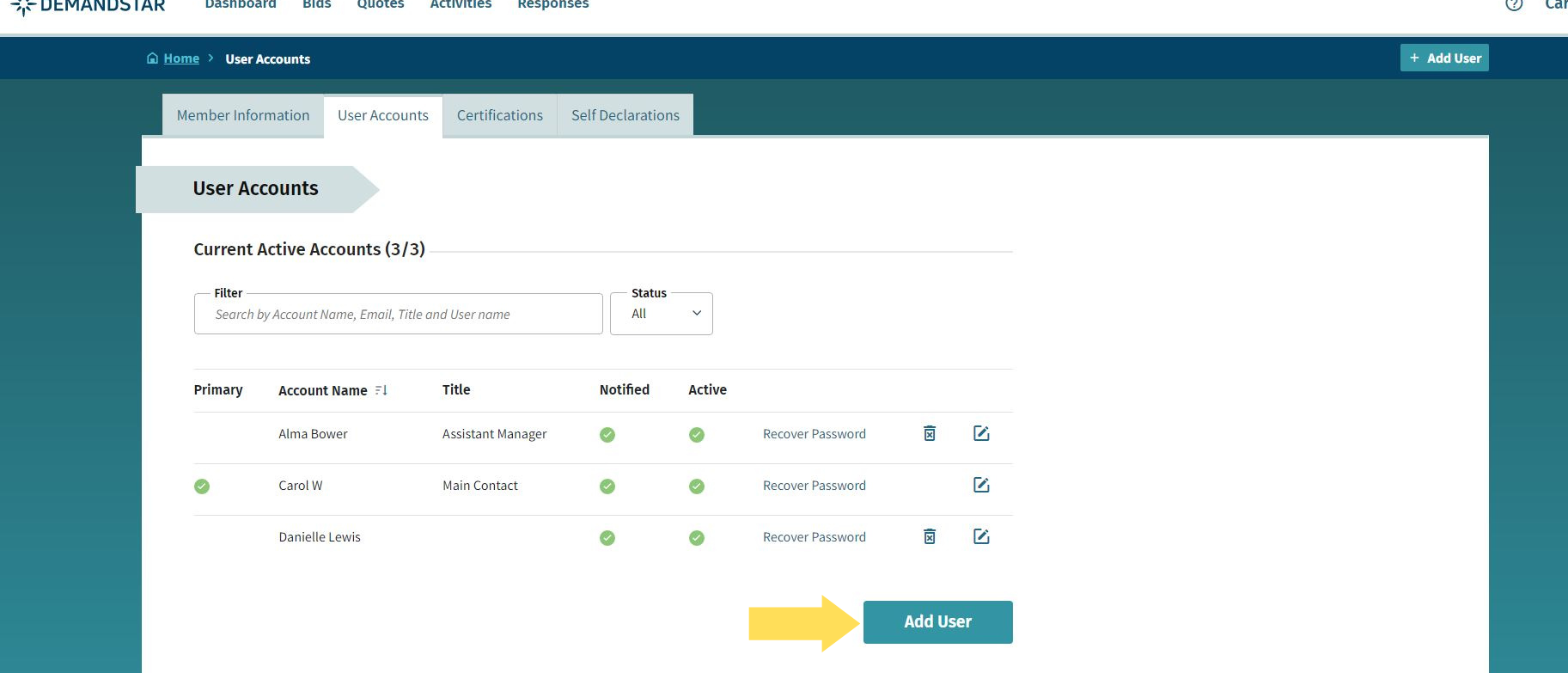
4. Input the new user’s information and select their permissions. Job title, phone number, and extensions are all optional.
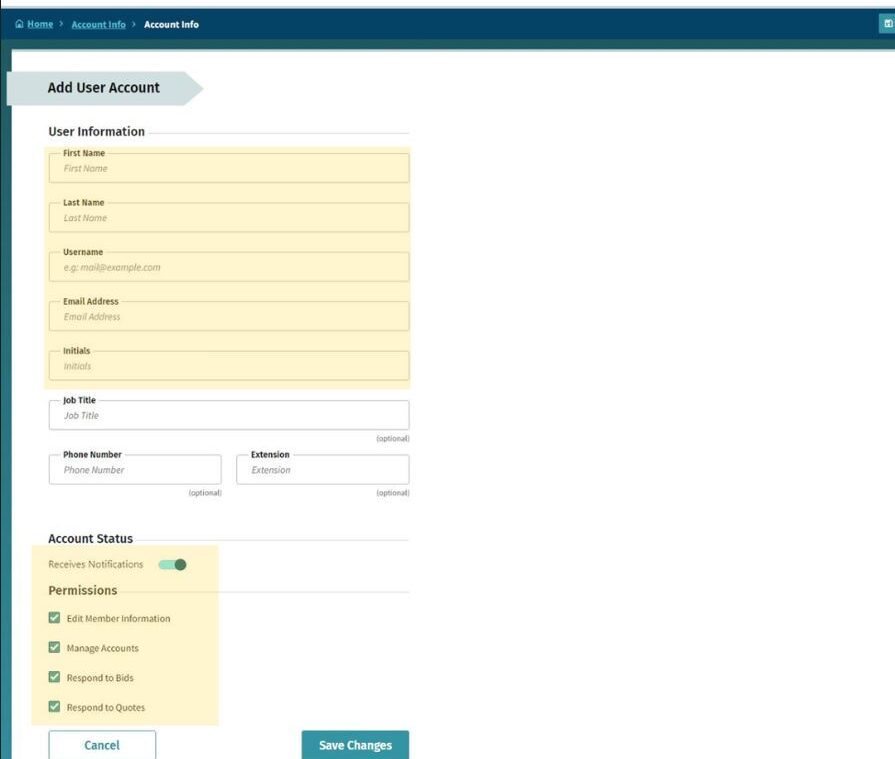
5. Click ‘Save Changes’. The user will receive an email to get their password set up and get logged in.
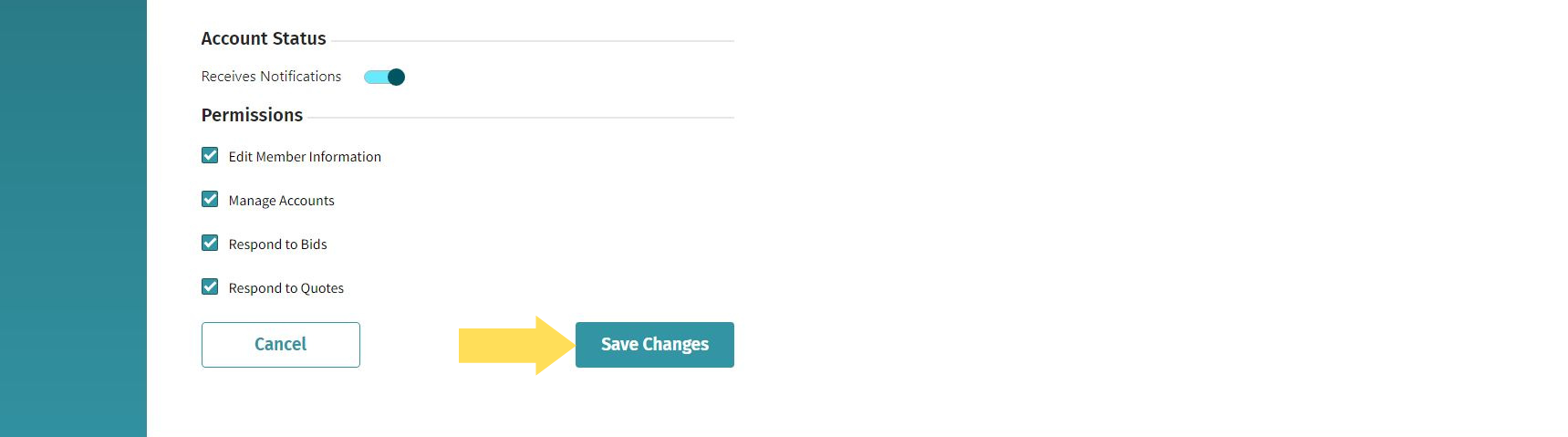
6. To edit a user, click on the paper and pencil icon.
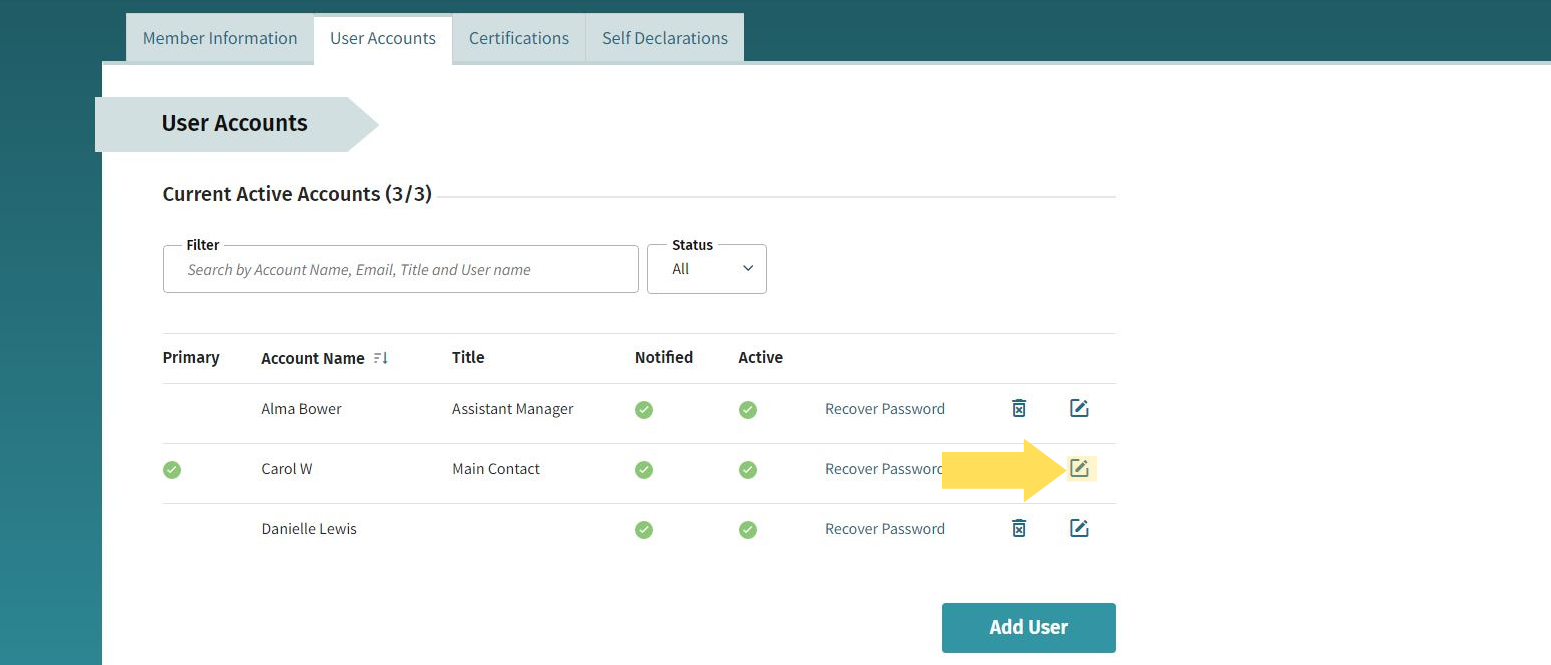
7. To remove a user, click on the trashcan icon.